SPD प्रोसेसर को कैसे फ़्लैश करे - How to flash Pac Stock Rom on Android Smartphone
Step 1: Download and Install Spreadtrum USB Driver on your Computer. If in case Spreadtrum Driver is already installed on your computer then SKIP this Step.
अपने कंप्यूटर पर स्प्रेडट्रम USB ड्राइवर डाउनलोड और इंस्टॉल करें। यदि स्प्रेडट्रम ड्राइवर आपके कंप्यूटर पर पहले से ही स्थापित है, तो यह कदम SKIP करें।

Step 2: Download Stock Rom (pac) for your Android Device.
अपने Android डिवाइस के लिए स्टॉक रोम (pac file) डाउनलोड करें।
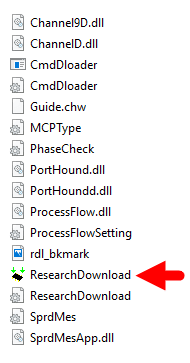
Step 5: Once Spreadtrum Upgrade Tool is launched, connect your Android device to the computer (make sure your device is switched off).
स्प्रेडट्रम अपग्रेड टूल लॉन्च होने के बाद, अपने एंड्रॉइड डिवाइस को कंप्यूटर से कनेक्ट करें (कन्फर्म करें कि आपका डिवाइस बंद है)।
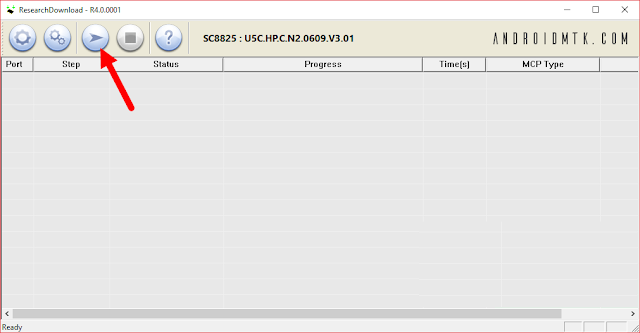 Step 8: During the flashing process your device will restart automatically. Once flashing is completed, you will be able to see the Green Passed Message in Spreadtrum Upgrade Tool.
Step 8: During the flashing process your device will restart automatically. Once flashing is completed, you will be able to see the Green Passed Message in Spreadtrum Upgrade Tool.
फ्लशिंग प्रक्रिया के दौरान आपका डिवाइस अपने आप से रीस्टार्ट हो जाएगा। एक बार फ्लैशिंग पूरी हो जाने के बाद, आप स्प्रेडट्रम अपग्रेड टूल में ग्रीन पास किए गए संदेश को देख पाएंगे
अपने कंप्यूटर पर स्प्रेडट्रम USB ड्राइवर डाउनलोड और इंस्टॉल करें। यदि स्प्रेडट्रम ड्राइवर आपके कंप्यूटर पर पहले से ही स्थापित है, तो यह कदम SKIP करें।

Step 2: Download Stock Rom (pac) for your Android Device.
अपने Android डिवाइस के लिए स्टॉक रोम (pac file) डाउनलोड करें।
Step 3: Download SPD Upgrade Tool or SPD Research Tool and extract on your computer. After extracting, you will be able to see the following files:
एसपीडी अपग्रेड टूल या एसपीडी रिसर्च टूल डाउनलोड करें और अपने कंप्यूटर पर एक्सट्रेक्ट करे । एक्सट्रेक्ट के बाद, आप फाइलें देख पाएंगे
एसपीडी अपग्रेड टूल या एसपीडी रिसर्च टूल डाउनलोड करें और अपने कंप्यूटर पर एक्सट्रेक्ट करे । एक्सट्रेक्ट के बाद, आप फाइलें देख पाएंगे
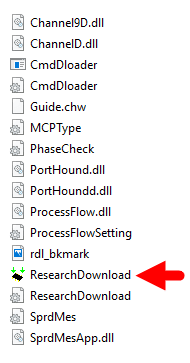
स्प्रेडट्रम अपग्रेड टूल लॉन्च होने के बाद, अपने एंड्रॉइड डिवाइस को कंप्यूटर से कनेक्ट करें (कन्फर्म करें कि आपका डिवाइस बंद है)।
Step 6: Once your Smartphone is connected successfully to the computer, click on the Load Packed Button and add the .pac file (stock rom which comes as .pac).
एक बार जब आपका स्मार्टफ़ोन कंप्यूटर से सफलतापूर्वक कनेक्ट हो जाता है, तो लोड पैक बटन पर क्लिक करें और .pac फ़ाइल (स्टॉक जो कि .pac के रूप में आता है) ऐड करे ।
एक बार जब आपका स्मार्टफ़ोन कंप्यूटर से सफलतापूर्वक कनेक्ट हो जाता है, तो लोड पैक बटन पर क्लिक करें और .pac फ़ाइल (स्टॉक जो कि .pac के रूप में आता है) ऐड करे ।
Step 7: Once you have successfully added the Pac file in Spreadtrum Upgrade Tool, click on the Start Downloading button to begin the flashing.
एक बार जब आपने स्प्रेडट्रम अपग्रेड टूल में pac फ़ाइल को सफलतापूर्वक कनेक्ट कर लिये है, तो फ्लैशिंग शुरू करने के लिए स्टार्ट डाउनलोडिंग बटन पर क्लिक करें।
एक बार जब आपने स्प्रेडट्रम अपग्रेड टूल में pac फ़ाइल को सफलतापूर्वक कनेक्ट कर लिये है, तो फ्लैशिंग शुरू करने के लिए स्टार्ट डाउनलोडिंग बटन पर क्लिक करें।
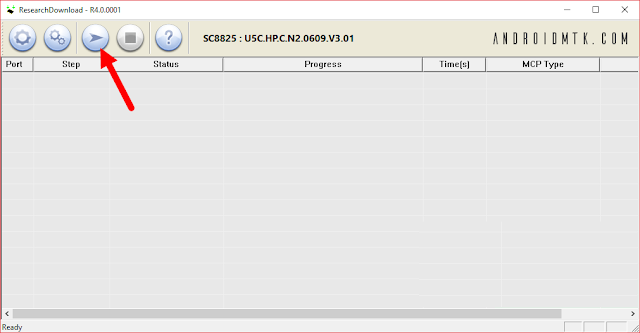 Step 8: During the flashing process your device will restart automatically. Once flashing is completed, you will be able to see the Green Passed Message in Spreadtrum Upgrade Tool.
Step 8: During the flashing process your device will restart automatically. Once flashing is completed, you will be able to see the Green Passed Message in Spreadtrum Upgrade Tool.फ्लशिंग प्रक्रिया के दौरान आपका डिवाइस अपने आप से रीस्टार्ट हो जाएगा। एक बार फ्लैशिंग पूरी हो जाने के बाद, आप स्प्रेडट्रम अपग्रेड टूल में ग्रीन पास किए गए संदेश को देख पाएंगे
Step 9: Now you have successfully flashed your Android Device using Spreadtrum Upgrade Tool. Once your Android Device is successfully restarted, Go to Settings > About Phone > Check firmware.
अब आपने स्प्रेडट्रम अपग्रेड टूल का उपयोग करके अपने एंड्रॉइड डिवाइस को सफलतापूर्वक फ्लैश किया है। एक बार जब आपका Android डिवाइस सफलतापूर्वक चालू हो जाता है, तो सेटिंग> About Phone > Check firmware चेक करे
अब आपने स्प्रेडट्रम अपग्रेड टूल का उपयोग करके अपने एंड्रॉइड डिवाइस को सफलतापूर्वक फ्लैश किया है। एक बार जब आपका Android डिवाइस सफलतापूर्वक चालू हो जाता है, तो सेटिंग> About Phone > Check firmware चेक करे
Readme Once:
[*] Bin Packet load Error: If you ever got Bin Packet Error then simply download and try flashing the firmware with this version of SPD Upgrade Tool.
[*] How to Write IMEI: After flashing the stock firmware on Spreadtrum Device, you may need to flash the IMEI also, for that use WriteIMEI or Read&Write Tool to Flash IMEI on Spreadtrum Devices.
[*] Credits: SPD upgrade tool shared on this page is made available by Spreadtrum Communications Inc. So, full credits goes to them for the tool and https://androidmtk.com/







0 Comments:
Post a Comment
Subscribe to Post Comments [Atom]
<< Home