How to flash Samsung Stock Rom using Odin - सैमसंग मोबाइल को कैसे सॉफ्टवेर (Software)फ़्लैश करे
How to flash Samsung Stock Rom using Odin
These are the instructions to flash Samsung Stock ROM (original firmware) using Odin on Windows Computer.ये विंडोज कंप्यूटर पर ओडिन का उपयोग करके सैमसंग स्टॉक रॉम को फ्लैश करने के निर्देश हैं।
Requirements: Your Samsung Smartphone should have at least 30-40 percent of phone battery to perform the flashing process.
आवश्यकताएँ: आपके सैमसंग स्मार्टफोन में सॉफ्टवेर फ्लशिंग प्रक्रिया को करने के लिए कम से कम 30-40 प्रतिशत फोन की बैटरी होनी चाहिए।
Step 1: Download and install Samsung USB Driver on your computer. In the case, you have already installed the Samsung USB Driver on your computer then SKIP this step.
सैमसंग USB ड्राइवर को अपने कंप्यूटर पर डाउनलोड और इंस्टॉल करें। अगर आपने पहले ही अपने कंप्यूटर पर सैमसंग USB ड्राइवर इनस्टॉल कर लिया है, फिर यह स्टेप को छोड दे ( SKIP करें)।

Step 2: Download (Stock ROM compatible with your device or if you have already downloaded the firmware then ignore downloading it again) and extract it on your computer. After extracting you will be able to see these kinds of files:
सॉफ्टवेर की फाइल डाउनलोड करें (अपने डिवाइस के साथ मैच करने वाली स्टॉक रॉम कोप डाउनलोड करे, यदि आपने पहले से फर्मवेयर डाउनलोड किया है तो इसे फिर से डाउनलोड करने पर ध्यान न दें) और इसे अपने कंप्यूटर पर extract करे । एक्सट्रेक्ट करने के बाद आप इस प्रकार की फाइलें देख पाएंगे:
Step 3: Power Off your Samsung Device.
अपने सैमसंग डिवाइस को पावर ऑफ करें।
Step 4: Now, you have to boot into Download mode. To boot into Download Mode: Press and Hold Volume Down Key, Home Key, and Power Key. When the phone vibrates Leave the Power Key but Keep holding the Volume Down Key and Home key. You will boot into the Download Mode.
अब, आपको डाउनलोड मोड में बूट करना होगा। डाउनलोड मोड में बूट करने के लिए: वॉल्यूम बटन, होम बटन और पावर बटन दबाए रखें। जब फोन वाइब्रेट होता है तो पॉवर की छोड़ें लेकिन वॉल्यूम डाउन की और होम की को पकड़े रहें। आप डाउनलोड मोड में बूट करेंगे।
Step 5: In the Download mode you will be able to see a Warning Yellow Triangle Sign. In this situation, you have to press the Volume up key to continue.
डाउनलोड मोड में आप एक चेतावनी येलो ट्राइंगल साइन देख पाएंगे। इस स्थिति में, आपको जारी रखने के लिए वॉल्यूम अप बटन को दबाना होगा।
Step 6: Download and extract Odin on your computer. After extracting you will be able to see the following files:
अपने कंप्यूटर पर ओडिन डाउनलोड और निकालें। निकालने के बाद आप निम्नलिखित फाइल देख पाएंगे:
Step 7: Now, Open Odin3 and connect your phone to the computer.
अब, ओडिन 3 खोलें और अपने फोन को कंप्यूटर से कनेक्ट करें।
Step 8: Once you have connected the phone to the computer, Odin will automatically recognize the device and show “Added” message at the lower-left panel.
एक बार जब आप फोन को कंप्यूटर से जोड़ लेते हैं, तो ओडिन स्वचालित रूप से डिवाइस को पहचान लेगा और निचले-बाएँ पैनल पर "जोड़ा" संदेश दिखाएगा।
Step 9: Once your device detected by Odin, click on the “PDA” button and select the tar.md5 file that you have extracted in Step #2.
ओडिन द्वारा आपके डिवाइस का पता लगाने के बाद, "पीडीए" बटन पर क्लिक करें और step 2 में आपके द्वारा निकाली गई tar.md5 फ़ाइल का चयन करें।
Step 10: Now, click on the “Start” button in Odin to begin the Flashing process.
अब, सॉफ्टवेर फ्लशिंग प्रक्रिया शुरू करने के लिए ओडिन में "प्रारंभ" बटन पर क्लिक करें।
Step 11: Once you see, the Green Pass Message then remove the USB cable from the device (during this process, your device will restart automatically).
एक बार जब आप देखते हैं, तो ग्रीन पास संदेश तब डिवाइस से यूएसबी केबल को हटा देता है (इस प्रक्रिया के दौरान, आपका डिवाइस स्वचालित रूप से पुनरारंभ हो जाएगा)।
Step 12: Your Samsung Device will now be stuck at boot (boot loop). Now, You have to boot into Stock Recovery Mode, To Enable Stock Recovery mode: Press and Hold Volume UP key, Home Key, Power Key. When the phone vibrates Leave the Power Key but Keep holding the Volume UP Key and Home key. You will boot into the Recovery Mode.
आपका सैमसंग डिवाइस अब बूट (बूट लूप) पर अटक जाएगा। अब, आपको स्टॉक रिकवरी मोड में बूट करना है, स्टॉक रिकवरी मोड को सक्षम करने के लिए: वॉल्यूम बटन दबाए रखें, गृह बटन, पावर बटन। जब फोन वाइब्रेट होता है तो पॉवर की छोड़ें लेकिन वॉल्यूम यूपी की और होम की को पकड़े रहें। आप रिकवरी मोड में बूट करेंगे।
Step 13: In Recovery Mode, Wipe Data/factory reset.
रिकवरी मोड में, डेटा / फ़ैक्टरी रीसेट को सेलेक्ट करे दें।
Step 14: Once Cache Data is cleared, Select Restart Phone Now from the recovery menu.
कैश डेटा क्लियर हो जाने के बाद, रिकवरी मेनू से फोन को रिस्टार्ट करें।
Step 15: Now, your Samsung Device will restart without any issue with the Stock Rom, you have downloaded.
अब, आपका सैमसंग डिवाइस स्टॉक रोम के साथ किसी भी मुद्दे के बिना पुनः आरंभ करेगा, आपने डाउनलोड किया है।
[*] Credits: Odin Downloader tool is created by Samsung Mobility LLC. So full credits go to them for sharing the tool for free.

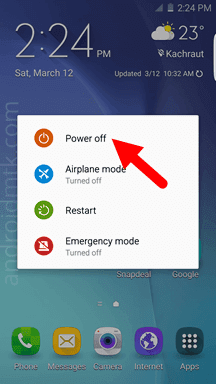











0 Comments:
Post a Comment
Subscribe to Post Comments [Atom]
<< Home