Download Android Unlock Tool MTK Qualcomm | BMB Unlock Tool V35
Download Android Unlock Tool MTK Qualcomm | BMB Unlock Tool V35 BMB Unlock Tool V35 is a free simple latest Windows software that supports MTK Qualcomm powered phones to Erase FRP, Remove Pattern Password Pin, Format, Factory Reset, Erase Vivo Demo mode, unlock Bootloader, unlock Mi lock, bypass SLA DAA, KG MDM Unlock, Remove ADB FRP, easily through Flash/MTP/USB VCOM/EDL/Qcom modes. If you want a free software to repair or unlock your phone easily then download BMB Android Unlock Tool V35 Latest version and follow our instructions to fix the phone BMB Android Unlock Tool gives you the hassle-free experience to repair your Android phone for free. The procedure of using the BMB Android Unlock Tool MTK Qualcomm is quite simple, just run the FRP Tool, and connect your device in MTP/Flash/EDL USB Mode, Now Select the desired option you want to use, now it will detect and unlock your phone. But, at first, You have to install a proper USB driver on your PC. You can use the latest BMB t...



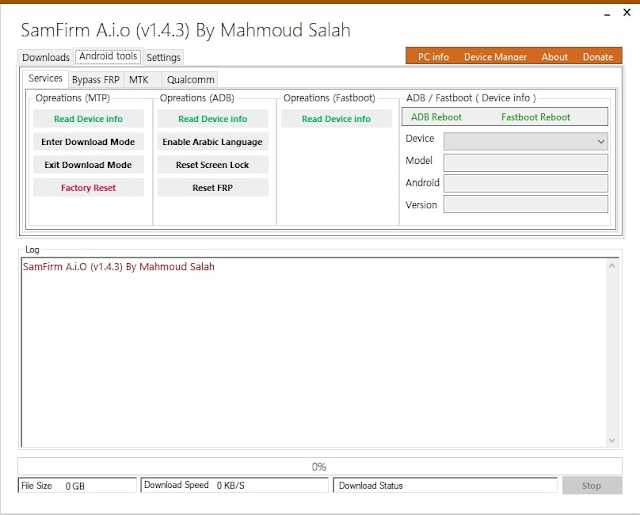
Social Plugin