Here I will discuss about
iPhone Bluetooth Not Working Problem and Solution and How to Fix Bluetooth
Connectivity Issue in iPhone.
Though Apple iPhone is a great
smartphone, there are some common problems associated with all versions of the
iPhone including – iPhone 5, iPhone 6, iPhone 7, iPhone 8, iPhone X. iPhone Bluetooth Not Working is a very common
problem. Following are some of the errors associated with this problem:
iPhone Bluetooth spinning wheel
iPhone 6 Bluetooth not discovering
devices
iPhone 6S Bluetooth not finding
devices
iPhone 7 Bluetooth not working
iPhone 6 Bluetooth cutting out
iPhone 8 Bluetooth not working
iPhone X Bluetooth not working
Bluetooth unavailable in iPhone
Bluetooth icon not showing on iPhone
Here I
will discuss about iPhone Bluetooth Not Working Problem and Solution and How to
Fix Bluetooth Connectivity Issue in iPhone.
iPhone Bluetooth Not Working – Problem and Solution
Bluetooth connectivity problem is a very common issue with
iPhone 7, iPhone 8 and iPhone X. Apple removed the headphone jack from all
models above iPhone 7. Even iPhone 8 and iPhone X has this Bluetooth
connectivity problem. This means that you cannot pair and connect your wireless
earphone / headphone or AirPod. It is like watching YouTube without sound. If
your iPhone Bluetooth is Not Working then you may have to do one of the
following:
1. Update the iOS Version
Bluetooth not working is basically a software related
problem and not any hardware related issue. The problem is mainly related with
iOS 11. To solve the problem, all you need to do is update the iOS to the
latest version. Apple team does all the bug fixing in the iOS Updates. To
Update your iPhone wirelessly, follow these steps:
Plugin your iPhone into power source.
Connect to the Internet with Wi-Fi.
Got to -> Settings -> General -> Software Update.
Tap Download and Install.
Follow message to temporarily remove apps to create more
space for the update.
Tap Continue.
Later, iOS will reinstall these apps.
To update now, tap Install.
You also get the option to Install Tonight or Remind Me
Later.
Your iPhone may ask to enter your Passcode.
iPhone iOS Update Screen
2. Reboot iPhone
If the Bluetooth problem is not fixed even after updating the iOS, the follow these steps:
Go to Settings -> Bluetooth -> Toggle OFF Bluetooth
Reboot your iPhone
Turn ON Bluetooth and Check Connectivity
iPhone Reboot Options
3. Pair with another Bluetooth Device
If your iPhone Bluetooth Problem is still not solved and you are not able to pair with a specific Bluetooth device, the do following:
Forget the unpaired device.
Pair with another Bluetooth device. If you can successfully pair to another device then you should forget the device that is not able o pair.
Go to Settings -> Bluetooth -> Click the little “i” icon next to the device giving problem -> Click “forget this device”.
Find the device again, and try pairing.
iPhone Bluetooth Pairing
4. Reset Network Settings
If none of the above solutions fix your iPhone Bluetooth Problem then you may have to Reset your Network Settings.
Go to Settings -> General
Tap “Reset” and select “Reset Network Settings”
Enter you Passcode and Reconfirm
Try to connect to your Bluetooth device
iPhone Reset Network Settings
Soft Reset your iPhone
If you are still not able to
fix the Bluetooth Connectivity Problem, then you may have to Soft Reset your
iPhone. A Soft Reset (Restart) can resolve many issues like iPhone
crashing, continuous rebooting, device freezing,
Ringtone or vibrator not working, Touchscreen or keypad not responding, can’t
make or receive phone calls etc.
A soft reset is very similar
to restarting a laptop or a desktop Computer. It is one of the most important
and very successful iPhone troubleshooting method. Don’t worry; a soft reset
won’t affect any data on your iPhone. Following are the Steps to Reset iPhone:
How to Soft Reset iPhone with
a Physical Home Button
Press and HOLD -> Power
Button (Sleep / Wake Button) and Home Button (Simultaneously) for at least 10
seconds.
You will see the Apple logo.
Leave both the buttons.
Your iPhone is Soft Reset and
will Boot
Once your iPhone is back ON,
turn ON Bluetooth and try to Pair with your Bluetooth Device such a Wireless
Bluetooth Headphone or AirPod.
How to Soft Reset iPhone
without a Physical Home Button
Press the Volume Up or Volume
Down Button.
Simultaneously, press the
Power Button (Sleep / Wake Button)
Hold for about 5 seconds
until you see the screen to slide and Power OFF the phone. Slide and stitch it
OFF.
Wait for few seconds and then
press and hold the Power Button (Sleep / Wake Button) again to turn the iPhone
back ON.
Once your iPhone is back ON,
turn ON Bluetooth and try to Pair with your Bluetooth Device such a Wireless
Bluetooth Headphone or AirPod.







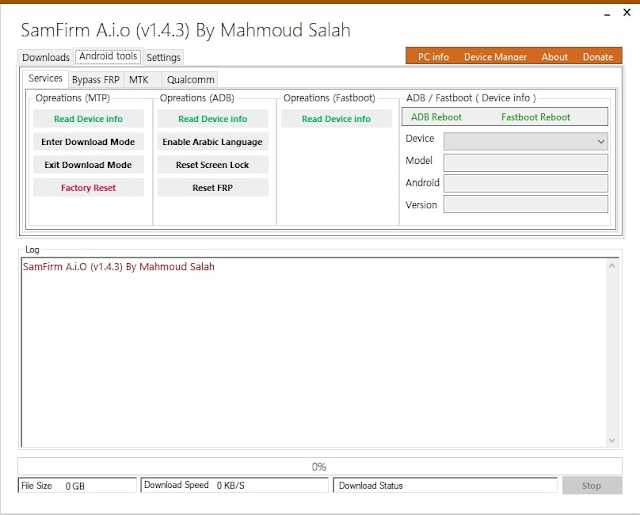
0 Comments