How To Reset Motorola Mobile Phone
Learn How to Reset Motorola Mobile Phone – Feature Phone with Reset Code and Android Smartphone with Hard Reset / Factory Reset Key Combination.
Here we will learn how to Reset Motorola Mobile Phone – Reset Feature Phone with Reset Code and Android Smartphone with Hard Reset / Factory Reset Key Combination. The same Code and Key Combination are used for all Model of Motorola Mobile Phones including Phone that is Locked.
Why and When to Reset Motorola Mobile Phone
There can be times when you may need to Reset or Restore your Motorola Mobile Cell Phone (Feature Phone or Android Smartphone) to its original factory setting to solve several problems. Problems that need “RESET” may include:
- Your Motorola Mobile Phone Gets or Got Locked.
- You have forgotten the Secret Code or Password or Pattern of your Motorola Mobile Phone.
- In Motorola Mobile Phone Model W220, if it says “Subscriber Not Allowed” then do following to reset your mobile phone to restore the original factory setting and fix the problem.
- You Motorola Mobile Phone gets hanged too often.
In such cases you will have to reset your mobile phone to restore the original factory setting and fix the problems.
How to Reset Motorola Feature Mobile Phone with Code
- Remove the SIM Card from your mobile phone.
- Type the following password: *#**367628# and Call
- The above step will start Master Reset.
- After One Minute Type Following Code: *#**778337#
- This will Reset your Motorola GSM Mobile Phone.
How to Reset Motorola Android Smartphone
- From Menu Go To -> Settings -> Select Privacy -> Select Factory Data Reset -> Check Erase Internal Storage (If you want) -> Select Reset Phone. OR
- Remove the SIM Card and Switch OFF your Smartphone
- Simultaneously Press Volume Up+Volume Down+Power Key
- The Phone will Boot with the Motorola Logo and the Android Logo with Exclamation Mark
- Leave all the Keys and Tap the HOME Key
- The phone will display some Blue Text on a Black Background
- Use the Volume Down Key to Scroll Down to the Option Wipe Data / Factory Reset
- Press the Power Key for OK and Continue to Reset
- The Phone will start Factory Data Reset Process
- Once the Formatting process is complete, press the Power Key and Reboot
Precautions Before you Reset Your Mobile Phone
Before Resetting your Mobile Phone, take following precautions:
- Take backup of contact list.
- Take backup of all data including photos, videos, documents and any other data.
- If any data is stored in the Phone Memory and you reset the mobile phone, all data will get lost.


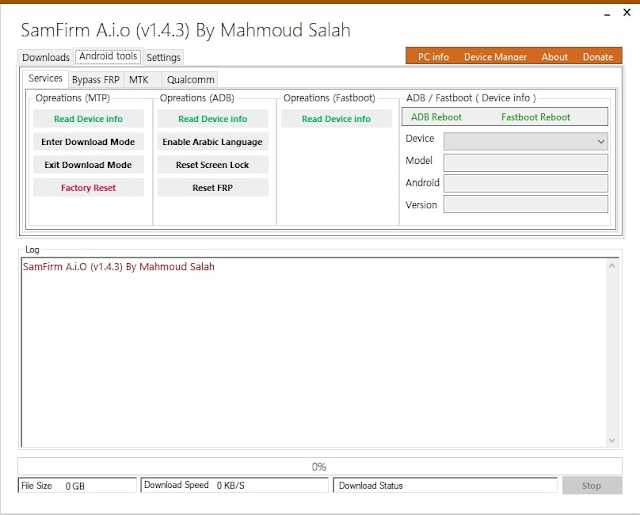
0 Comments